8 iPhone accessibility features for everyone, on Global Accessibility Awareness Day

Accessibility is about equal access — for everybody.
Today, we're reminded of this in part because of Global Accessibility Awareness Day. According to the World Bank, one billion people, or about 15 percent of the global population, experience a form of disability.
From voice commands to smart homes, technology presents an opportunity for people with disabilities to reduce accessibility barriers — as long as tech companies take the time to consider this population in the engineering process, from beginning to end.
SEE ALSO: Everything you need to know about Global Accessibility Awareness Day
For Apple, accessibility is one of its six core values. And perhaps unbeknownst to many users, it's built in accessibility features to all of its products, including the iPhone.
"We've built accessibility into the guts of our products," Sarah Herrlinger, who heads up Apple accessibility programs, said. "They're deeply embedded into the OS. It's built in, not bolted on."
Accessibility is all about ease of use and customization to individual needs. At a recent Apple demo, I learned how taking into account the use of technology by people with disabilities should be a no brainer for tech companies; it can dramatically affect the lives of people with disabilities, and, accessibility just makes technology better for everyone.
iPhone accessibility features include vision, hearing, physical and motor skills, and educational settings that can allow people with a range of needs to use the iPhone, and utilize their device to more easily engage with the world around them.
To get to these features, go into Settings —> General —> Accessibility.
Here are 8 awesome iPhone accessibility features you might not know about.
1) Invert Colors
The iPhone has multiple vision settings that are included for people with a range of vision needs, from low vision to color blindness and more.

Invert colors changes the display values on your phone to create more contrast. It comes in handy if you want a black screen just because it's easier on your eyes, or you want to have less brightness while reading in bed.
2) Magnifier
This tool could be great for restaurants, or anywhere else where there's small print in low light. Enabling "Magnifier" turns your phone's camera into a magnifying glass. When you tap the side button on iPhone X or home button on earlier models, a window for your camera will pop up. Point it at the text or object you want to magnify, and voila.
3) Larger Text Sizes
Here's where you can adjust the size of your text. But you can also crank up that size even higher in apps that support Dynamic Type. There's a slider that allows you to choose just how big you want your text to be.

4) Zoom
If you want to be able to see larger text, or just more detail in an image, just when you want it instead of all the time, zoom is for you. By double-tapping three fingers, you can zoom in to the whole screen, or you can drag three fingers around the screen to zoom into specific parts. You can also change your maximum zoom level through a slider, which goes up to 5x zoom.
5) Shake to undo
'Shake to undo' is the iPhone's default setting — it's what causes the "undo typing" prompt to come up when the phone senses that shaking has caused it to press a bunch of random keys. But if this pop up annoys you (sometimes you just wanna type A;oij;oaifjaio;fa;ih), you can turn off this setting under the Interaction portion of the accessibility settings.
6) Subtitles & Captioning
This is super convenient. If you are someone who prefers closed captioning, it can be cumbersome to turn this on and off every time you go into a media app. By enabling Closed Captions + SDH under media in accessibility, when subtitles are available in an app, they'll automatically be turned on.
7) Accessibility shortcut
If you want to have the ability to easily turn off something like invert colors, zoom, or voice over, you can create an accessibility shortcut for one of the features. That means that triple clicking the home button or side button (on an iPhone X) will quickly get to the feature you're looking for.
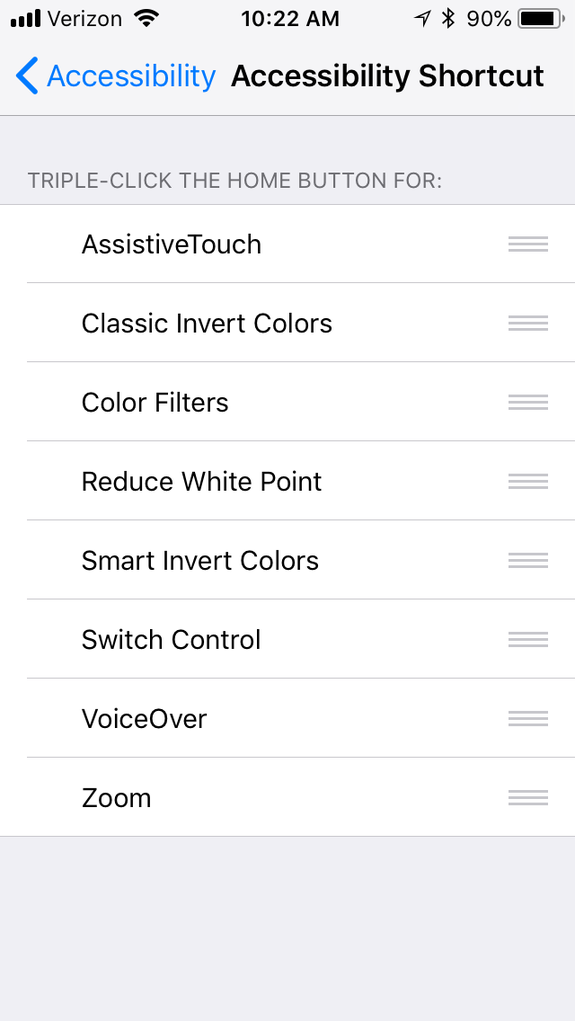
Image: rachel kraus/mashable
8) Siri
Digital assistants in general, and Siri in particular, have been taking a lot of flak recently. But Andrea Dalzell, a registered nurse and accessibility advocate who uses a wheelchair, showed me how game changing a voice assistant can actually be when you make the most of it.
"Siri is like my best friend," Dalzell said.
Using Siri along with with her Apple Watch and Airpods, Dalzell said that the ability to make calls, set reminders, and send messages through voice command was game changing for her. She can continue getting around in her wheelchair while taking care of the tasks that keep her busy. Her use of Siri made me wonder how much more productive I could be if I actually asked for some help from the digital assistant hanging out in my pocket once in a while.

 Yahoo Finance
Yahoo Finance 